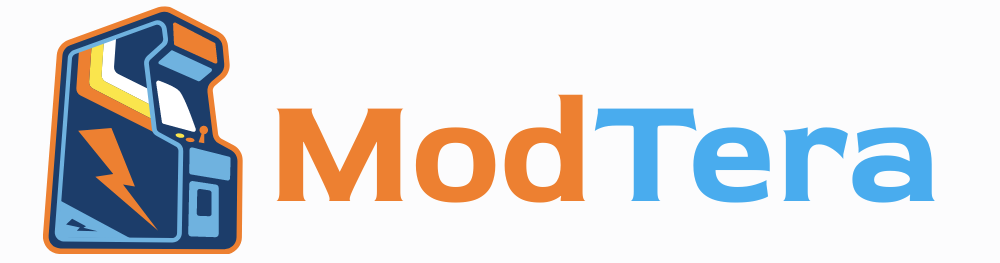Fastest Method To Transfer Files From Ps5 To Ps5 Pro
When upgrading from a PlayStation 5 (PS5) to the PlayStation 5 Pro (PS5 Pro), one of the most important tasks is transferring your game files, saved data, settings, and applications to your new console. Whether you’re looking to keep your saved progress or quickly set up your new system, the transfer process can be time-consuming if not done efficiently. The fastest method to transfer files from PS5 to PS5 Pro depends on several factors, including your network connection, the amount of data being transferred, and your access to additional hardware.
This guide will explore the various options available for transferring files from PS5 to PS5 Pro, with a focus on the fastest methods, including local network transfers, using external storage devices, and leveraging cloud storage for a seamless experience. By understanding these options, you can decide the best approach for your needs, ensuring a quick and hassle-free transition to your new PS5 Pro.
1. Using a Local Network (LAN or Wi-Fi) Transfer
One of the fastest and most direct methods for transferring files between a PS5 and PS5 Pro is via a local network connection. This method requires that both consoles are connected to the same Wi-Fi network or directly linked via a wired LAN cable. Local network transfers are often the most efficient way to move large amounts of data, as they allow for a direct connection between the consoles without relying on third-party devices.
How to Use Local Network Transfer:
Step 1: Ensure both the PS5 and PS5 Pro are connected to the same network (either through Wi-Fi or a LAN cable). While Wi-Fi works, using a wired connection (Ethernet) will generally result in faster and more stable transfer speeds.
Step 2: On your PS5 Pro, navigate to Settings > System > System Software > Data Transfer. Your PS5 Pro will begin searching for your PS5 over the local network.
Step 3: On your PS5, go to Settings > System > System Software > Data Transfer and select Transfer Data. Your PS5 will detect the PS5 Pro and begin the transfer process.
Step 4: Choose which data to transfer. You can select everything, including your saved data, game installs, applications, and user settings. Once confirmed, the transfer will begin.
The transfer speed depends on your network speed. A direct LAN (Ethernet) connection will provide the fastest transfer speeds, with rates typically ranging from 100 to 1,000 Mbps, depending on your hardware. Wi-Fi speeds, on the other hand, can vary and might be slower depending on the quality of your router and the network environment. Nevertheless, this method avoids the need for external storage or cloud services, providing a fast, convenient solution for moving data between consoles.
2. Using an External USB Drive (Fast and Reliable)
For those looking for a faster transfer method that doesn’t rely on network speeds, using an external USB drive is a solid option. By storing your game files, applications, and saved data on a USB drive, you can manually transfer the data between your PS5 and PS5 Pro. This method is especially useful if you want to avoid relying on cloud storage or network connections altogether.
How to Use an External USB Drive:
Step 1: Plug an external USB drive into your PS5. Make sure the drive has enough space to hold the files you want to transfer.
Step 2: On the PS5, go to Settings > System > System Software > Back Up and Restore and choose the data you want to back up (saved data, game files, settings, etc.).
Step 3: After the backup is complete, unplug the USB drive from the PS5 and plug it into the PS5 Pro.
Step 4: On the PS5 Pro, navigate to Settings > System > System Software > Back Up and Restore and select Restore from USB Storage Device. Choose the data you wish to restore, and the transfer will begin.
This method provides the advantage of faster speeds compared to Wi-Fi, as USB 3.0/3.1 drives can handle large amounts of data quickly. It’s also highly reliable, as you control the entire process and avoid potential interruptions or slowdowns caused by network issues. The speed of this transfer is contingent on the USB drive’s performance, with high-speed drives offering faster transfer speeds. While external USB drives may not provide the convenience of cloud storage, they are an excellent option if you have a large library of games and data to transfer.
3. Using PlayStation Plus Cloud Storage (Convenient but Dependent on Subscription)
Another fast method to transfer files from PS5 to PS5 Pro is using PlayStation Plus (PS Plus) cloud storage. With a PS Plus subscription, you gain access to cloud backups for your game saves, which can be transferred from one console to another quickly. While this method is efficient for moving saved data, it does not transfer game installs or system settings.
How to Use PlayStation Plus Cloud Storage:
Step 1: On your PS5, ensure that cloud storage is enabled for game saves by going to Settings > Saved Data and Game/App Settings > Saved Data (PS5) > Console Storage > Upload to Cloud Storage. Select the games for which you want to back up saved data.
Step 2: Once the data has been uploaded, sign in to your PlayStation Network (PSN) account on your PS5 Pro.
Step 3: On the PS5 Pro, go to Settings > Saved Data and Game/App Settings > Saved Data (PS5) > Cloud Storage. Choose the games you want to download and restore your saved data from the cloud.
Cloud storage allows for a fast and seamless transfer of saved data across different consoles. However, it’s important to note that cloud storage is only available to PS Plus members, and there are storage limits based on the subscription tier. Additionally, game files themselves (such as game installs) are not transferred via cloud storage. This method is best for players who are looking to move only their game progress and don’t need to transfer the entire game files.
4. Combination of Methods for Optimal Speed
For the fastest overall transfer, many gamers combine different methods, such as using a local network for game installs and applications and leveraging cloud storage for saved game data. This hybrid approach optimizes transfer speeds and ensures that all aspects of your gaming experience are transferred efficiently.
For instance, if you have a large number of games and applications installed on your PS5, you might use a local network transfer to quickly move the bulk of your content, while simultaneously uploading and downloading your saved data through cloud storage. This minimizes the downtime between transferring data and ensures that you won’t lose any game progress in the process.
5. Which Method is the Fastest?
The fastest method to transfer files from PS5 to PS5 Pro ultimately depends on your setup and needs:
Local Network Transfer (LAN): The quickest method if both consoles are connected via a LAN cable. This method allows you to transfer large amounts of data without relying on external devices or cloud services. Speeds are generally consistent and fast with a direct cable connection.
USB Drive: For a fast and reliable transfer, using a USB drive can be an excellent option, especially when dealing with large game files. The speed depends on the USB drive’s read and write speeds, but it is typically faster than cloud storage and avoids network slowdowns.
Cloud Storage (PS Plus): While convenient, cloud storage is the slowest of the three methods due to internet speed limitations and cloud storage capacity. It is best for game saves and smaller amounts of data.
Conclusion: Which Method Should You Choose?
The fastest method to transfer data from PS5 to PS5 Pro is generally a local network transfer via LAN, especially if you have a large amount of data to move and a stable, fast connection. This method is efficient and minimizes potential slowdowns from other devices or internet limitations.
Read Also: Do I Need Ps Plus To Transfer Data From Ps5 To Ps5 Pro?
For gamers who prefer not to rely on a network connection, using a high-speed external USB drive can also provide a fast and reliable alternative. While cloud storage is convenient and useful for save data, it’s not the fastest method for transferring large files or game installs.
Ultimately, the method you choose depends on the type and amount of data you want to transfer, your internet connection, and the hardware available to you. By selecting the right transfer method, you can ensure a quick and seamless transition to your new PS5 Pro.