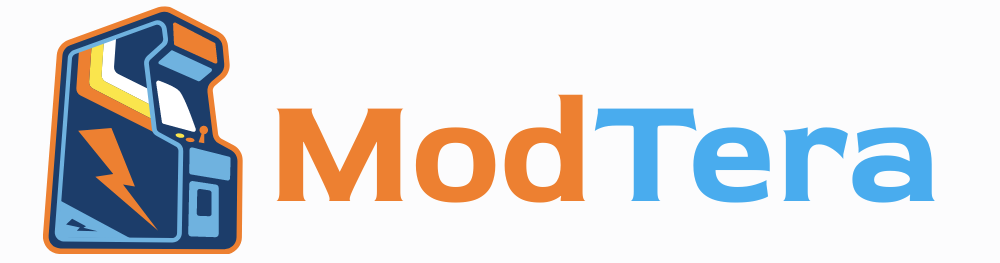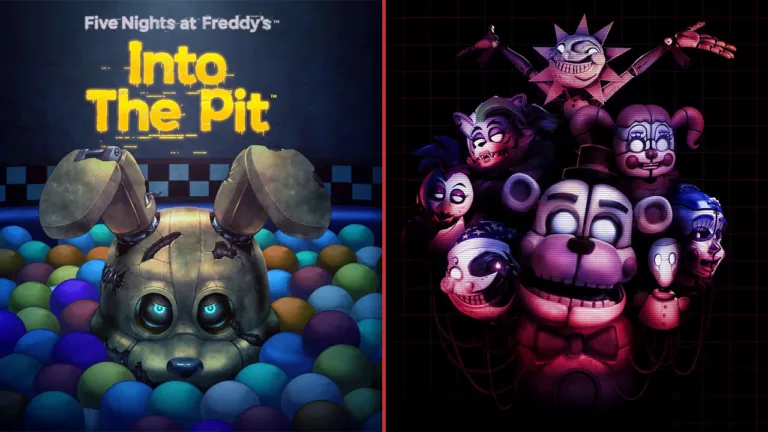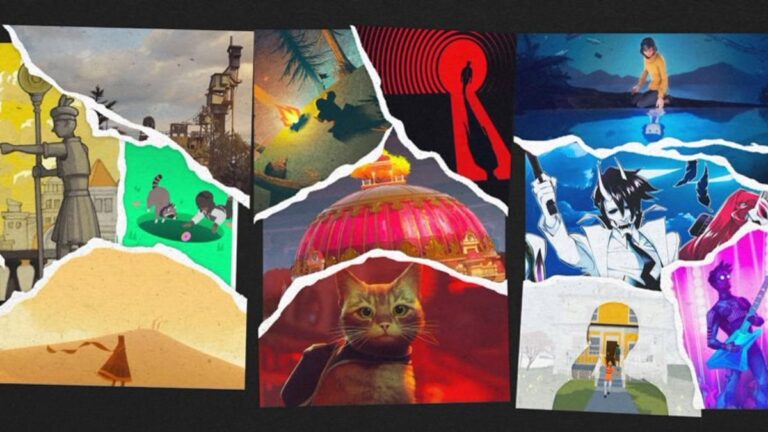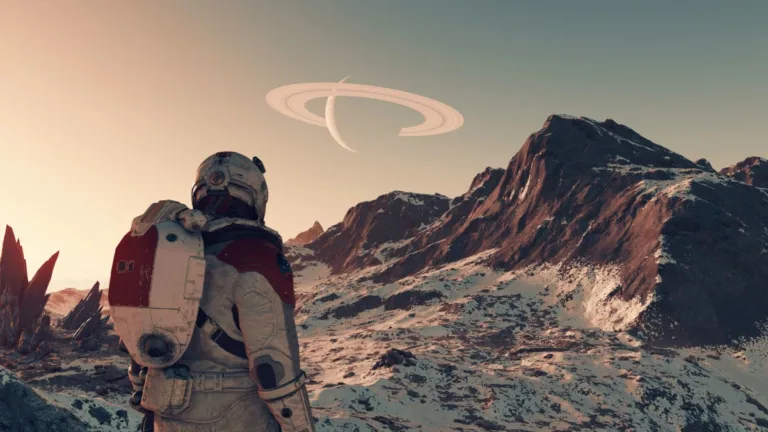How Long Does It Take To Transfer Data From Ps5 To Ps5 Pro?
Upgrading from a PS5 to the newly released PS5 Pro is exciting, as it promises better graphics, faster performance, and enhanced gameplay experiences. However, if you’ve spent countless hours on your current PS5 building saved games, downloading games, and personalizing settings, transferring this data to your new PS5 Pro is a crucial step. One common question among upgraders is, “How long will it take to transfer data from the PS5 to the PS5 Pro?”
The answer isn’t straightforward, as the transfer time can vary based on several factors: the method you choose, the amount of data to be transferred, and your internet speed. This article will break down each factor, provide estimates for various transfer methods, and offer tips to ensure a smooth and efficient transfer process.
1. Factors That Affect Data Transfer Time
The time it takes to transfer data from a PS5 to a PS5 Pro can be influenced by the following factors:
Transfer Method: There are several ways to transfer data, including via LAN cable, Wi-Fi, external storage devices, and cloud storage. Each method varies in speed.
Amount of Data: The more games, saved files, and media you have on your PS5, the longer it will take to transfer everything.
Internet Speed: For cloud storage and online transfers, a fast internet connection is crucial. Slow connections can drastically increase transfer times.
Network Traffic: High network traffic, especially during peak hours, can slow down data transfer speeds for cloud-based and network-based transfers.
Understanding these factors will help you choose the best transfer method based on your needs and setup.
2. Transfer Methods and Estimated Times
Let’s look at the main transfer methods and how long each might take, given ideal and less-than-ideal circumstances.
A. Data Transfer Over LAN Cable (Direct Network Transfer)
One of the fastest ways to transfer data between a PS5 and PS5 Pro is to use a direct LAN (Ethernet) cable connection. This method is beneficial because it doesn’t rely on external storage or the internet, making it both reliable and fast.
Estimated Transfer Time: For a moderate data amount (around 100 GB), it may take 10-20 minutes via LAN cable. If you’re transferring a larger amount of data, such as 500 GB, expect it to take closer to 30-40 minutes.
Pros: Fast and stable transfer. Ideal for large data volumes.
Cons: Requires both consoles to be close enough to connect with a LAN cable.
B. Data Transfer Over Wi-Fi
If you don’t have access to a LAN cable, transferring data over Wi-Fi is another option. While convenient, Wi-Fi can be significantly slower and less stable than a wired connection, especially if the network has high traffic or signal interference.
Estimated Transfer Time: For a 100 GB transfer, expect it to take between 30 minutes to an hour over a standard Wi-Fi connection. A larger transfer, such as 500 GB, could take 1-3 hours depending on network stability and speed.
Pros: Convenient, doesn’t require additional hardware.
Cons: Slower and less stable than LAN; longer transfer times for larger data amounts.
C. Data Transfer Using External Storage Devices
You can also transfer data by backing up your PS5 data to an external USB or hard drive, then plugging that storage device into your PS5 Pro to transfer the data. This method is ideal for users who prefer not to rely on network speed and want a backup of their data.
Backup Time: For backing up 100 GB of data to an external storage device, expect 10-20 minutes if using a USB 3.0 device. For 500 GB, it may take 40-60 minutes.
Restore Time: Once backed up, transferring data from the external device to your PS5 Pro may take another 10-20 minutes for 100 GB, or up to 40-60 minutes for 500 GB.
Pros: Doesn’t require network or internet, provides a physical backup.
Cons: Time-consuming if you have a large data amount and requires an external storage device with enough capacity.
D. Data Transfer Using Cloud Storage
For PlayStation Plus members, cloud storage is a convenient method for transferring game saves and smaller data files. This method is especially useful for players who want to retain save data without transferring entire game files.
Estimated Transfer Time: Game saves are relatively small in size (usually less than a few MBs each), so uploading and downloading them typically takes only a few minutes. However, if you’re using cloud storage to redownload games, transfer times can vary greatly depending on your internet speed. For instance, downloading a 100 GB game over a 100 Mbps connection might take about 2-3 hours.
Pros: Simple and convenient, no external hardware required.
Cons: Download times for full games can be lengthy, especially on slower internet connections; requires PlayStation Plus subscription.
3. Practical Steps to Speed Up the Data Transfer Process
If you want to speed up the transfer, here are some helpful tips:
A. Prioritize Key Files
Consider transferring only the essentials first, such as game saves and your most frequently played games. This allows you to start gaming sooner while the rest of your data transfers in the background.
B. Use a LAN Cable if Possible
If both consoles are close enough, using a direct LAN connection is one of the best ways to reduce transfer time. It’s faster, more stable, and less likely to be affected by network issues compared to Wi-Fi.
C. Opt for Off-Peak Hours
If you’re transferring data over Wi-Fi or downloading large files from the cloud, try doing so during off-peak internet usage hours. This can help avoid network congestion, which could slow down transfer times.
D. Disable Background Processes
Ensure that both consoles are dedicated solely to the transfer by pausing or disabling any background downloads, applications, or updates. This helps optimize speed and stability.
E. Use External Storage as a Backup
If you plan to transfer data again in the future or want a backup, consider keeping a copy of your data on an external drive. This can save time if you ever need to reset or retransfer data between consoles.
4. Common Issues and Troubleshooting Tips
Sometimes, data transfer might not go as planned. Here are some common issues and troubleshooting tips:
A. Transfer Freezes or Takes Too Long
If the transfer process freezes or is taking excessively long, try restarting both consoles and the transfer process. Ensuring both consoles have the latest software update can also prevent delays or errors.
B. Incomplete Data Transfer
Occasionally, certain files or saved data might not transfer correctly. After transferring, double-check that all essential data (especially game saves) has been transferred successfully. If something is missing, you can reattempt a partial transfer of specific files.
C. Insufficient Storage on PS5 Pro
If your new PS5 Pro doesn’t have enough space, you may need to delete some unused games or media to make room for the transfer. You can reinstall these files later from the PlayStation Store or cloud storage if needed.
5. Final Thoughts: What to Expect for Total Transfer Time
In general, the time required to transfer data from a PS5 to a PS5 Pro will vary based on the chosen method and the amount of data:
LAN Transfer: Approximately 10-40 minutes for 100-500 GB of data.
Read Also: How To Use Cloud Storage To Transfer Data From Ps5 To Ps5 Pro
Wi-Fi Transfer: About 30 minutes to 3 hours depending on network speed and data size.
External Storage Transfer: Roughly 20-60 minutes each for backing up and restoring.
Cloud Storage: A few minutes for game saves, but up to several hours for full game downloads.
By selecting the transfer method that best suits your needs and optimizing your setup, you can save time and get started on your new PS5 Pro with minimal hassle. The transfer process may take anywhere from a few minutes to a few hours, but with the right approach, you’ll be back to gaming in no time, ready to enjoy the enhanced power and performance of the PS5 Pro.